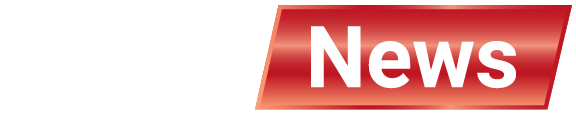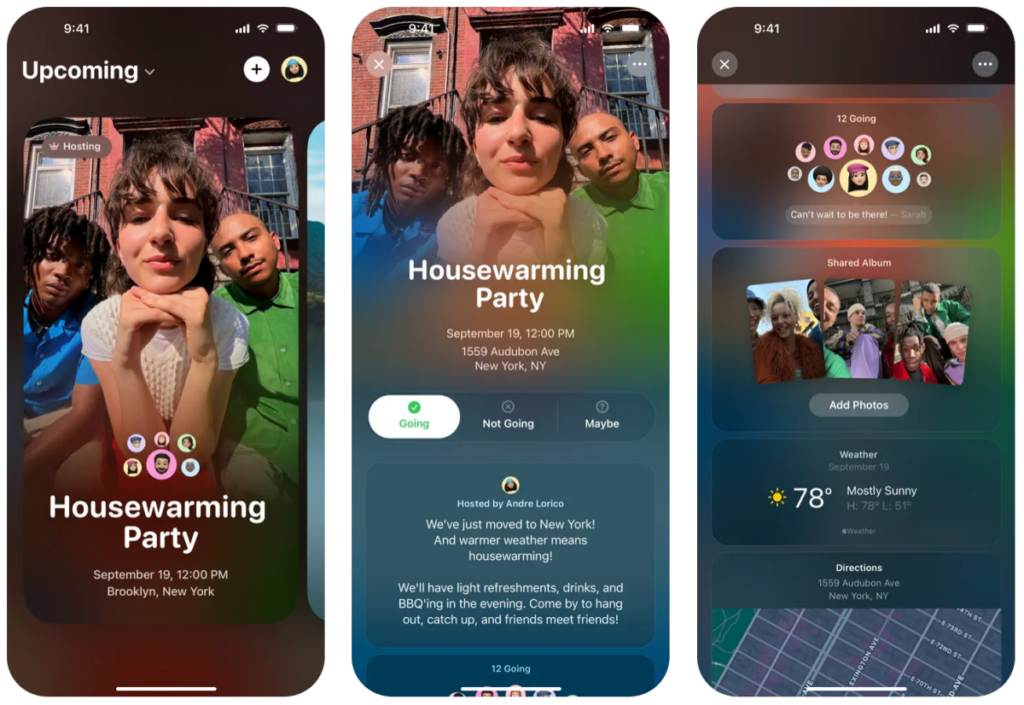Apple has released a new app called Invites, designed to make it easy to create custom invitations for events on your iPhone or the web. Invites is Partiful for the popular invite app Apple that won the best Google Play app of 2024.
With Invites you can create and share invitations, contribute to events, share albums, and curate event soundtracks.
You will need an Icloud+ subscription to create an invitation. This costs 99 cents per month. However, anyone can use RSVP, whether they have an Apple account or an Apple device.
This post will show you the process of creating events, adding shared albums and playlists, and sending guest invitations.
How to create an event invitation

You can create events in Apple Invites using the app on your iPhone or iCloud.com web. Whichever route you choose, the process is essentially the same.
If you are using the app, you will need to tap the plus sign in the top right corner to create an event. If you are on the web, you will need to select “New Event” in the top right corner.
From here, tap the Add Background option, select Photos and select an image from your library. Alternatively, tap the Camera option to take a new photo of the background. Apple also offers a choice of backgrounds to choose from.
Alternatively, you can use Apple’s Image Playground to create an original image of the background. To use Image Playground integration with Invites, you will need an iPhone that is compatible with Apple Intelligence. In other words, you need an iPhone 15 Pro or something like that.
Once you have added the background image, tap Event Title, enter the event name, and select a font style.
Then tap Date and Time to select the date and time for the event to start and end. It can also be set as an all-day event. After you set a date, the weather forecast for that date will be added to the invitation.
Then tap Location to search for a location or tap the suggested location. You have the option to enter a name for a location, such as “Emily’s House.” Once you set a location, Invites will automatically add Apple Map info to your invitation.
Finally, you can use Apple Intelligence’s writing tools to enter an event description that will help you export the description if necessary. Again, the device must be compatible with Apple Intelligence to use the feature.
Once you have created an event, you can tap the Preview option to see how it looks before sending it to your guests.
How to Create a Shared Album or Playlist for an Event Invitation

The above steps cover the basics of creating an invitation for an event, but Apple offers two other features that allow you to receive invitations to the next level.
You can create “shared albums” where participants can provide photos and videos from invitations. The idea behind this feature is to provide attendees with a way to save memories and relive the event later.
To do this, you will need to tap the Create Album option. The shared album will be the name of the event, but you can change it if you wish.
You can also select the Add Playlist option to create an event soundtrack. Participants can choose to add songs to their playlist before or during the event. It is worth noting that you need an Apple Music subscription to create a shared playlist. Like shared albums, the playlist displays the name of the event, but you can edit it.
How to invite guests to an event

There are two ways to invite guests to an event. You can share your invitation as a public link or send it to a specific person in your contact list.
You must select “Invited Guest” to begin sending your invitation. Select the Message or Mail app to send public links directly through those apps. Selecting “Shared Link” allows you to send an invitation to a guest through any app on your iOS sharing sheet. Tap Copy Link to paste the link for your invitation.
To invite a contact, tap the “Select Guest” option, search for your name, select someone from the list of contacts, then share the link.
After you create an event and invite guests, you can share notes that everyone in your guest list can view. For example, you can let your guests know if they have changed the location of the event, or send a reminder to hold an umbrella if the predictions are asking for rain.
To do so, select the event and tap Submit Note. Once you have exported your notes, tap the “Submit Note” button.
Source link