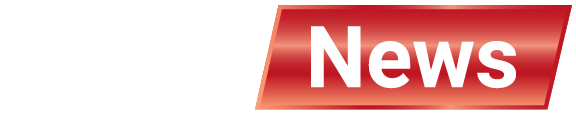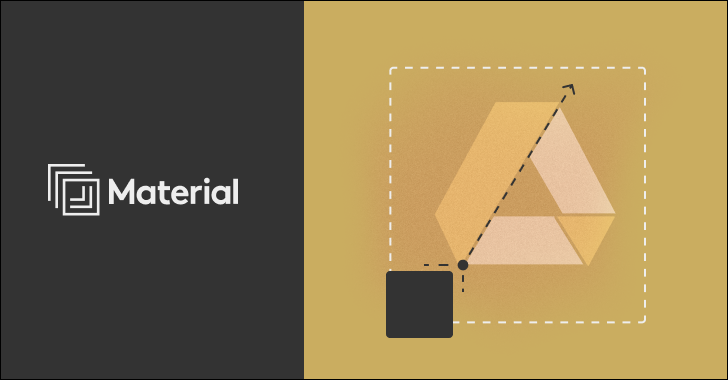The new reality for lean security teams
If you’re the first security or IT person at a fast-growing startup, you’ve probably inherited a simple yet highly complex mission: to secure your business without slowing it down.
Most organizations using Google Workspace start by building an environment for collaboration, not resilience. Shared drives, permissive settings, and continuous integration not only make life easier for employees, but they make life easier for attackers as well.
Fortunately, Google Workspace provides a great security foundation. The challenge lies in configuring it properly, maintaining visibility, and filling the blind spots left by Google’s native controls.
This article details important practices that all security teams, especially small and lean teams, should follow to harden Google Workspace and defend against modern cloud threats.
1. Stick to the basics
Enforce multi-factor authentication (MFA)
MFA is the single most effective way to prevent account compromise. In the Google Admin console, go to:
Security → Authentication → 2-step verification
Set the policy to “On for all users”. Requires a security key (FIDO2) or Google prompt-based MFA instead of an SMS code. Enforce context-aware access for administrators and executives, allowing them to log in only from trusted networks or devices.
Even with perfect phishing detection, credential theft is inevitable. MFA makes them useless.
Enhance administrator access
Administrator accounts are the main target. Admin Console → Directories → Roles
Keep the number of super administrators as small as possible. Assign role-based access (such as Group Administrator, Help Desk Administrator, User Management Administrator, etc.) rather than blanket permissions. Turn on administrator email alerts for privilege elevations or new role assignments.
This ensures that even if one administrator account is compromised, the entire system is not compromised.
Secure sharing defaults
Google’s collaboration tools are powerful, but the default sharing settings can be dangerous.
[アプリ]→[Google Workspace]→[ドライブとドキュメント]→[共有設定]in:Set “Link Sharing” to limited (internal only by default). Prevents users from publishing files unless explicitly authorized. Disable “people with the link” access to sensitive shared drives.
Drive leaks are rarely caused by malicious intent, but by convenience. Strict default settings prevent accidental exposure.
Control OAuth app access
“Security” → “Access and Data Control” → “API Control”
Review all third-party apps connected to Workspace in App Access Control. Block apps that request “full access to Gmail,” “read/write Drive,” or “directory access” unless there’s a clear business case. Whitelist only trusted and vetted vendors.
Compromised or poorly coded apps can become silent backdoors to your data.
2. Strengthen your defenses against email threats
Email remains the most targeted and exploited part of an organization’s cloud environment.
Google’s built-in phishing protection blocks a lot of things, but it doesn’t always stop socially engineered or internally generated attacks, especially attacks that leverage compromised accounts.
To improve your resilience:
Enable advanced phishing and malware protection: In Admin console → Apps → Google Workspace → Gmail → Safety, enable the settings “Protect against inbound phishing, malware, spam, and domain impersonation” and “Detect unusual attachment types.” Enable “Protect from unusual attachment behavior” for Drive links embedded in emails. Enable DMARC, DKIM, and SPF.
These three email authentication mechanisms prevent attackers from impersonating your domain.[アプリ]→[Google Workspace]→[Gmail の設定]→[メールの認証]Set with .
Train your users, but back them up with automation.
Phishing awareness helps, but human error is inevitable. Layered detection and response tools that can identify suspicious internal messages, lateral phishing attempts, and malicious attachments that bypass Google’s filters.
Today’s email threats are changing rapidly. In addition to detection, response speed is also important.
3. Detect and stop account takeovers
If your Google Account is compromised, the damage can be immediate. Attackers can gain access to shared drives, steal OAuth tokens, and silently exfiltrate data.
proactive monitoring
From Security Dashboard > Investigation Tools, monitor the following:
Sudden login attempts from new geolocations. Abnormal amount of downloads from the drive. Automatic forwarding rules to send emails externally.
automatic alerts
Set up automatic alerts for:
Reset your password without MFA challenge. Suspicious OAuth permission. Failed login burst or credential stuffing activity.
Google alerts are useful, but they have limitations. It doesn’t correlate across multiple accounts or detect subtle, slow-moving compromises.
4. Understand and protect your data
It is impossible to secure what you do not understand. Most organizations have had sensitive and unclassified data embedded in Drive and Gmail for years, including financial models, customer data, source code, and human resources files.
Data discovery and DLP
Google offers data loss prevention (DLP), but it’s often inflexible and noisy.
[セキュリティ]→[データ保護]Then you can:Create rules to detect patterns such as credit card numbers, SSNs, and custom keywords. Applies to Drive, Gmail, and Chat. However, be aware of false positives and the administrative overhead of manual triage.
Smarter access and governance
Enable drive labels to classify sensitive content. Require MFA or device trust for sensitive data with context-aware access. Monitor public link sharing with regular Drive audits.
If sensitive files inevitably get overshared, they should be handled with automation rather than manual cleanup.
5. Balance collaboration and control
Google Workspace is successful because it’s open, but that openness can lead to silent exposures.
To protect your data without sacrificing productivity:
Enable Drive sharing alerts to notify users when sensitive data is shared externally. Implement a “justification workflow” that requires users to explain why they are sharing outside the domain. Periodically revoke inactive user access and external file links.
Security isn’t about saying no. This means secure collaboration is enabled by default.
From foundation to fortress: Bridging the Indigenous gap
Even with all the native controls tweaked, Google Workspace still has blind spots. Because Google Workspace tools are designed with collaboration first and security second.
gap:
Limited context: Google recognizes events individually as one login anomaly or one shared file, but not the relationship between them. Reactive: Detection exists, but automated remediation is minimal. You will be relying heavily on manual triage. Data-at-rest blindness: Sensitive data embedded in Gmail and Drive is often unprotected at rest, even though it is the most valuable target.
This is where Material Security transforms Workspace from a secure platform to a truly resilient platform.

How materials extend security in Google Workspace
Email security beyond the inbox
The materials detect and neutralize advanced phishing, internal spoofing, and BEC-style attacks that bypass Google’s filters.
Use relationship modeling to understand who your employees are communicating with on a regular basis and immediately report anomalies. Automated playbooks process remediation at machine speed, quarantining, removing, or flagging threats across your inbox in seconds. Account takeover detection and response
The material monitors for rich behavioral signals such as forwarding rule changes, credential resets, and anomalous data access to detect compromised accounts early.
Automated workflows isolate affected accounts, revoke tokens, and stop data exfiltration in real-time. This turns detection from hours to seconds and eliminates the long dwell times that cause hijacking to cause so much damage. Discover and protect data at scale
Materials continuously scans Gmail and Drive to identify sensitive data (PII, contracts, source code) and applies customizable risk-based access controls.
For example, when a user tries to open a payroll file, they may be asked to re-authenticate with MFA. Drive sharing violations trigger automatic privilege revocation and user notifications, ensuring self-healing security that doesn’t slow down your team. Unified visibility across cloud offices
Rather than managing many disparate alerts, Materials connects identity, data, and email signals into a unified dashboard that provides context, prioritization, and automatic enforcement.
final thoughts
Google Workspace provides a secure foundation, but it’s just that: a foundation.
As your company grows, your threat surface expands and you begin to see the limits of your native tools.
By building on Google’s strong foundation with solutions like Material Security, your team can:
Automate tasks that used to take hours of manual work. See and stop advanced threats across email, data, and accounts. Protect the information that defines your business without adding friction.
Curious about how Materials protects your entire Google Workspace?
Request a demo of Material Security
Source link